- Knowledge Base
- VisiTOUR (Formerly CVE) Guide
- Managing Your VisiTOUR (Formerly CVE) Content Cards
-
Mobile Enagement Platform Guides Home
-
Launching Campaigns
-
Data Upload
-
1:1 Messaging
-
Managing Content Cards
-
Analyzing Student Engagement
-
Glossary of terms
-
Support Resources
-
Accepted Student Experience Guide
-
VisiTOUR (Formerly CVE) Guide
-
VisiTOUR (Formerly CVE) Guide: Concierge Service
-
VisiTOUR: Tour Building Guide
-
StudentBridge Insights
Accessing CVE Content Card Templates
Access content cards pre-built for your CVE
Once you have logged in to the Full Measure platform, you will be able to access the CVE templates.
On the left-hand panel, navigate to “Content”:
- Click on "Cards" underneath it
- You’ll see “Content Categories”
- Select “Campus Visit Experience” or "Campus Visit Experience: Testimonial Video Collection"
- You’ll see 1 template per content card with a variety of content block options. To preview these options, click into the card and navigate to “Destination.” We recommend choosing elements that relate most to your institution and your institutional goals.
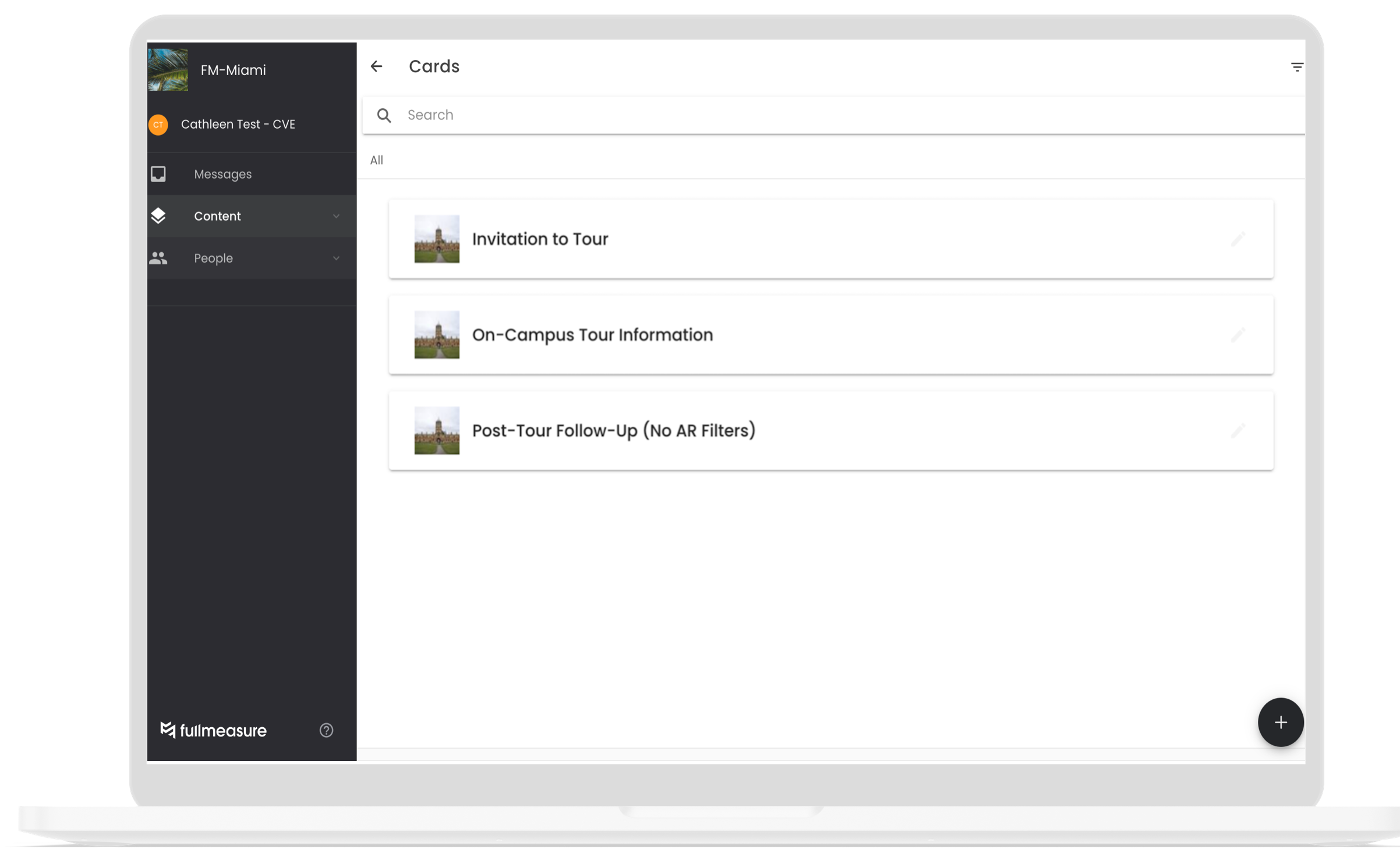
Templated content cards
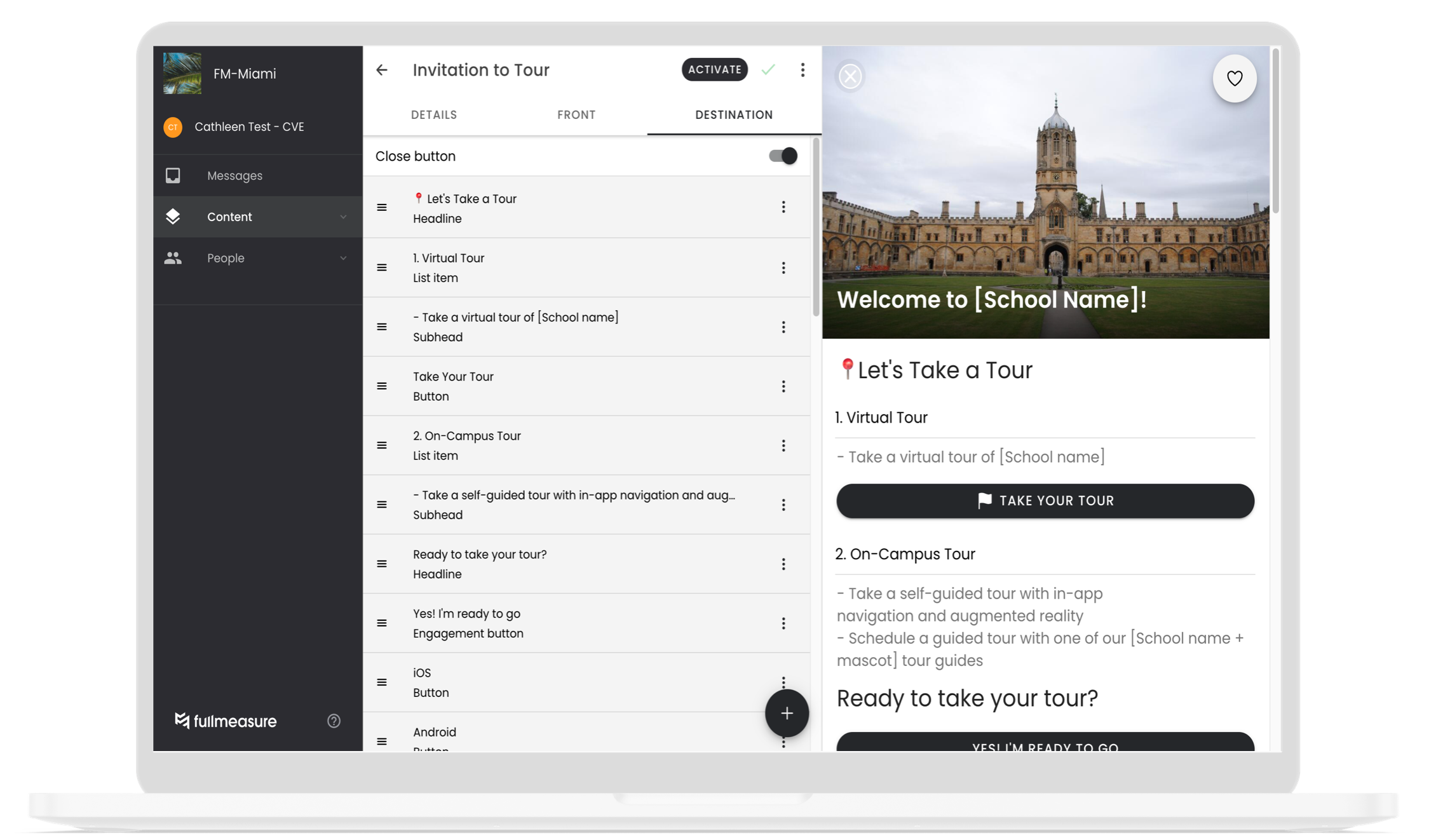
Editing view of templated content card
.png?height=120&name=SB_Logo_Green-Charcoal-300dpi%20(1).png)