Learn how to review your campaign engagement
After activating a campaign, make sure to follow up on how the campaign performed. How many messages were delivered, who opened what?
Campaign Categories: Historical Overview
When you navigate to Campaigns, you'll see a historical overview of the campaigns that you've sent.
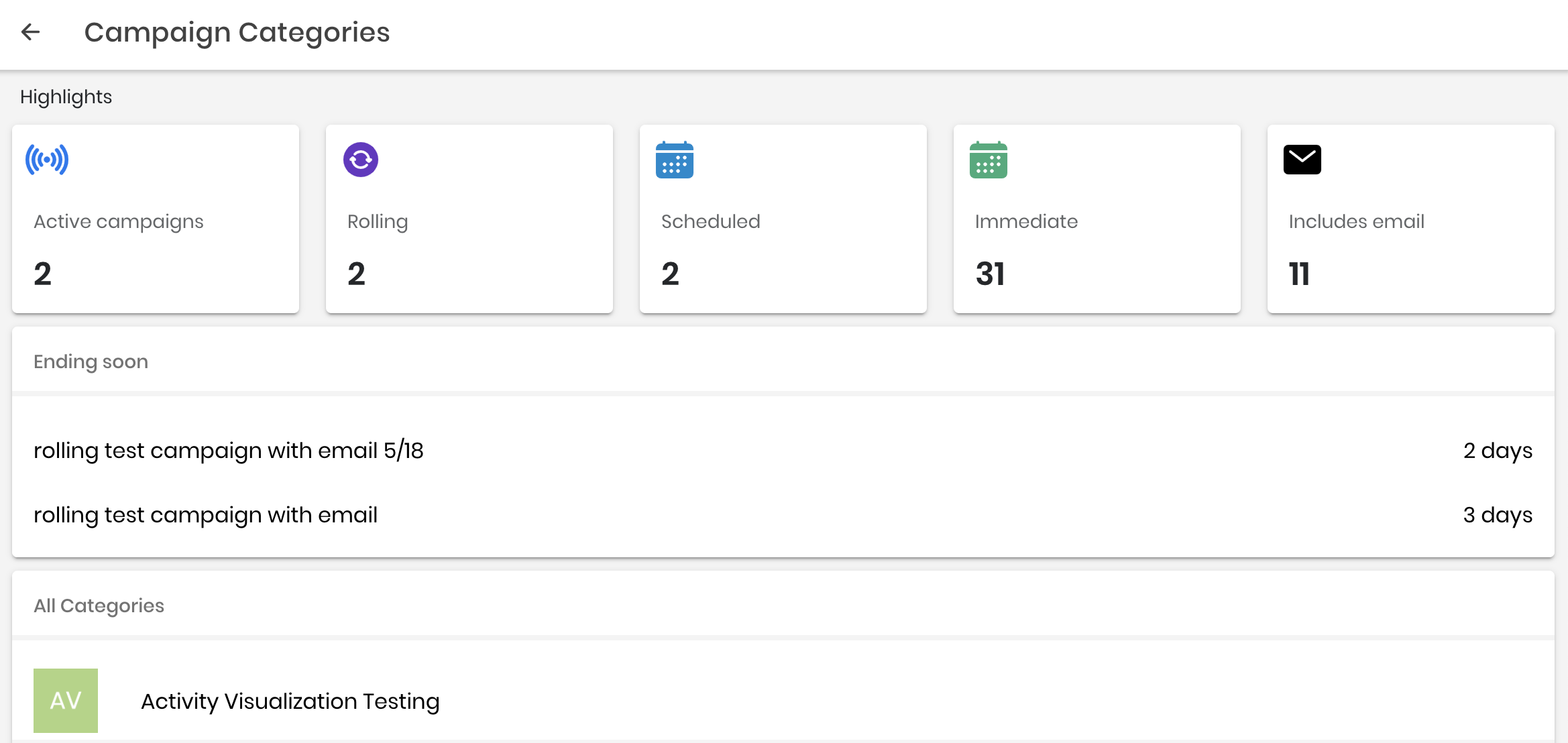
You will see:
- Active campaigns: Number of currently active campaigns
- Rolling/Scheduled/Immediate: Historical breakdown of campaign frequencies
- Includes email: Number of campaigns that have included email as well as SMS
- Ending soon: Campaigns set to end within 30 days
- All Categories: All of your campaign categories
From here, select the campaign category that you'd like to view.
Campaign Highlights within a Category
Within the category that you've selected, you'll be able to view campaign highlights specific to that category. These campaign highlights will be the same as the ones explained above.
Campaign Status
On the main campaign page, there is a list of all campaigns for the particular category. On the right-hand side of each, there is a campaign status icon to help you understand where your campaigns are in the lifecycle. You'll see the following statuses:
-
Active = Campaign is activated and running

-
Draft = Campaign has not been activated

-
Completed = Campaign has reached the end date and is no longer running

-
Deactivated = Campaign was active at one point, but has since been deactivated

- Archived = A user has selected 'Archive' for the campaign

Campaign Review
Click on an active campaign in the campaign screen to view its analytics. A module will pop up on the right-hand side of your screen that looks like this:
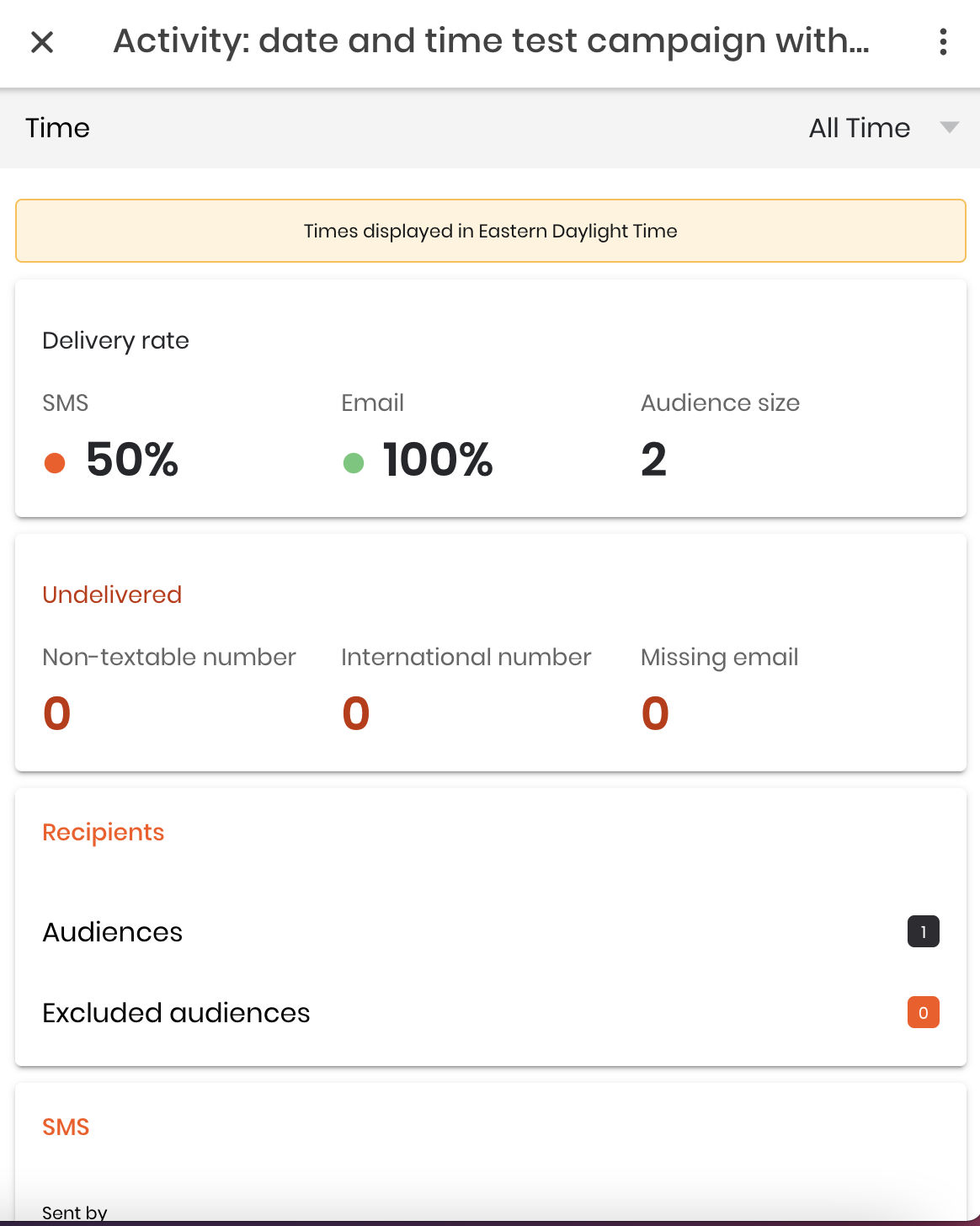
This module will provide high-level information such as the delivery breakdown, undelivered breakdown, who it was sent to, the content card included, and the engagement on the content card.
The delivery rate tile shows the delivery rate for the campaign. The color breakdown is as follows:
- Green = 90%+ delivery rate
- Yellow = 70-89% delivery rate
- Red = 69% or below delivery rate
Undelivered reasons:
- Non-textable number: A phone number that cannot be reached by text, typically a landline
- International number
- Missing email: Contact record does not have an email associated with it
For a full breakdown of Activity, view our Activity guide.
.png?height=120&name=SB_Logo_Green-Charcoal-300dpi%20(1).png)