There are a number of additional features you can capitalize on in Campaigns. Continue reading to learn all about them!
At times, you'll want to send a Campaign that is almost identical to a previous Campaign. Rather than starting from scratch, click the three dots in the top right-hand corner of a Campaign, then select "Duplicate."

When a campaign has finished or if you no longer need to send the message, archiving it removes it from your campaign list. To archive, click the three dots in the top right-hand corner of a Campaign, then select "Archive."

To get a quick glance at your Campaign performance, click the line graph icon. You'll be able to review:
-
The text of the message
-
The number of audiences included in the Campaign
-
Total messages delivered
-
Total messages undelivered
-
Total opted-out students
-
Interactions with the attachment (if an attachment is included)
-
Drill-down information to get deeper insights by student
All of this data will also be available in Activity.
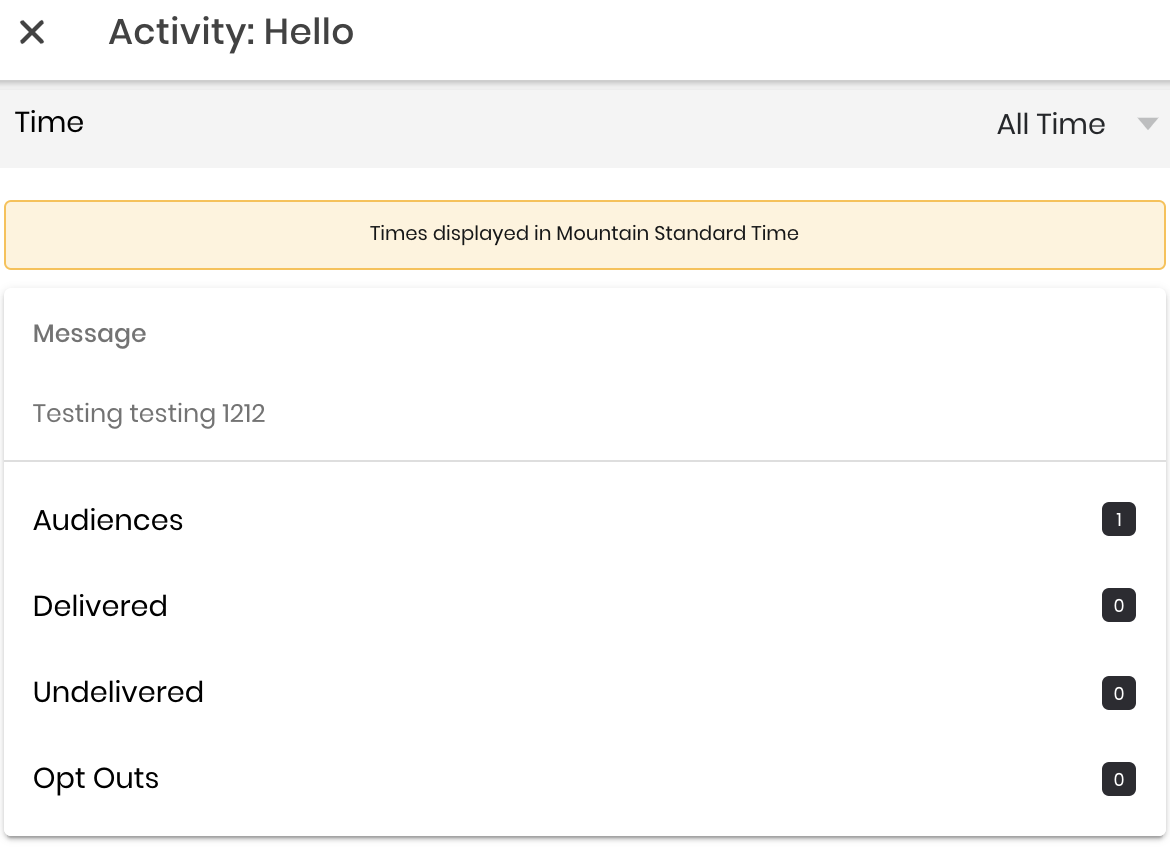
You can also send Messages via Activity.
After navigating to Activity and selecting the Campaign or Card you would like to review in "Source", you can review the opens of your message by clicking on "Opens".

From there, all students who have opened your message will appear. Click the three dots to the right of their name, then click "Message", to send the student a direct message.
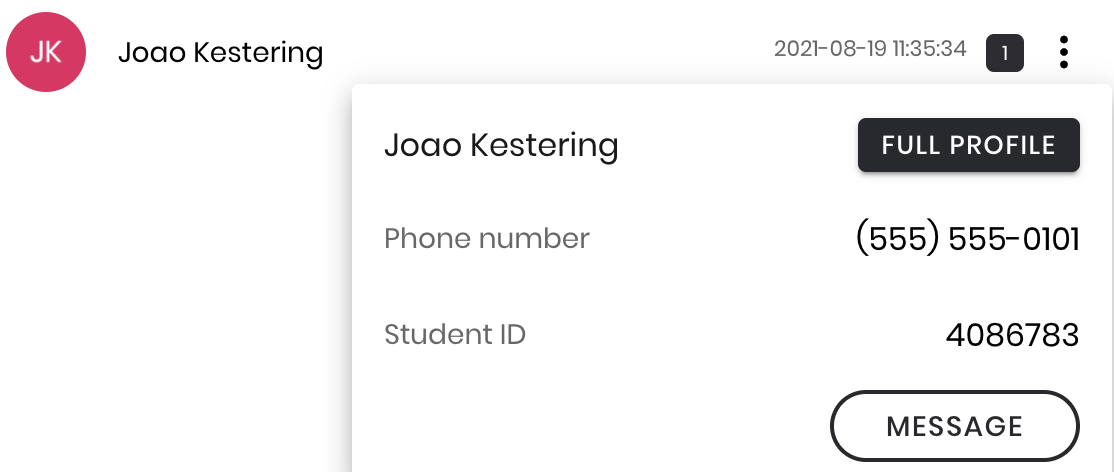
A message screen will then appear for you to send a direct message to the student!
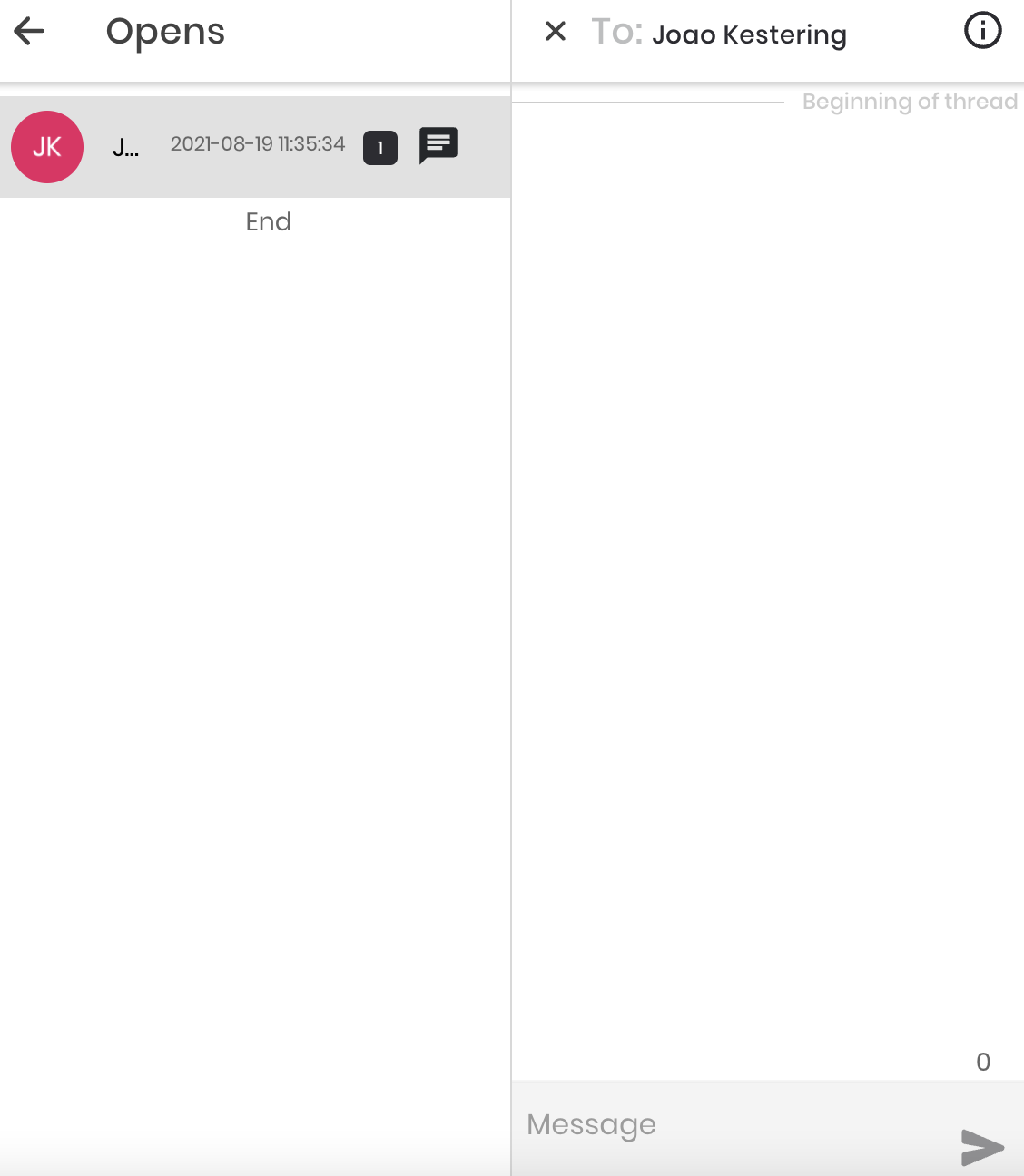
.png?height=120&name=SB_Logo_Green-Charcoal-300dpi%20(1).png)