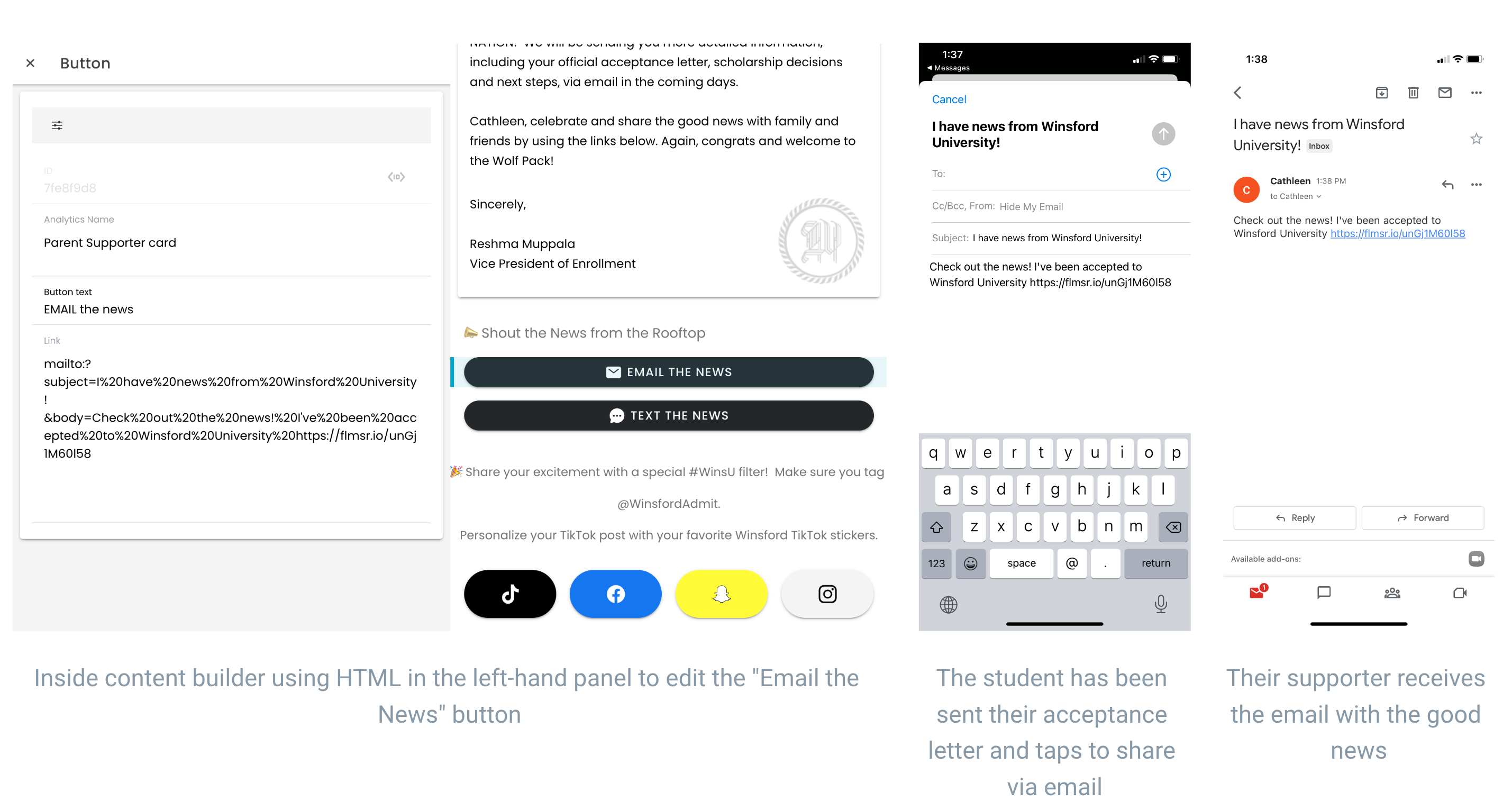Use the Supporter Card to design content specifically for student supporters
When a student is accepted into your institution, it's time to celebrate not just with them, but with their support network as well! Your ASE Notification templates will have a "Share the news" button allowing your accepted students to share the good news with their friends and family.

An acceptance letter with the "Share the news" button
-
Share acceptance news via text with student supporters like family and friends
-
Highlight next steps
- Collect parent and guardian contact information
-
"Share the news" button in content card
-
Edit content card template
-
Form specifications, if desired, to collect supporter contact information
-
"Share the news" button tapped from accepted student's content card prompts the students to send an SMS to their supporters
The templated text message to supporters from the student will say: "Check out the news! I've been accepted to [school name]." If you would like this to be different, please edit the text message language in the button component. Watch the video below for a step by step walkthrough. If you have questions, please submit this form to our support team.
Walkthrough to edit your Supporter Button
Want your supporter card to link out to an email? Enter the following HTML to direct users to send an email.
mailto:?subject=I%20have%20news%20from%20Winsford%20University! &body=Check%20out%20the%20news!%20I've%20been%20accepted%20to%20Winsford%20University%20https://flmsr.io/unGj1M60l58
-
"%20"creates a space in text. Replace words in the subject and body to pre-populate
-
Replace the link at the end with the "short link" for the content card that you would like the content card to link out to. Watch the video above on how to get this link
See below for sequence of explanation photos ⬇️
What's Measured:
-
Overall counts of people that engaged with content
-
Form submissions

An accepted student sharing out the news via text
I've already launched my ASE, how do I get this added?
Submit a support ticket to our team using this form to add the "Share the news" button and Supporter card.
.png?height=120&name=SB_Logo_Green-Charcoal-300dpi%20(1).png)