Commonly used terms when building a tour
- Questions: Standard three questions that visitors are asked when taking a personalized tour. The selections (tags) a user answers for each question creates the personalized tour. The questions are as follows:
- Which academic areas are you interested in?
- Which areas of student life are you interested in?
- Which areas of [School Name] are you interested in?
- Response Options/Tags: What a user selects when they answer the questionnaire in a personalized tour. When a tag is selected in the questionnaire, this dictates what content is shown to them in their tour; there is a direct relationship between content headings and tags.
- Question Type: The question type categorizes the question for the tour system. These options are not editable by the institution.
- Response categories: Organizes responses into categories for the Academic Areas question. For example, for the response category “Education,” tags could be “Early Childhood Education” or “Secondary Education.” This feature is optional for clients to use and requires submitting a support ticket.
- Homepage image: The image that appears at the top of the tours homepage.
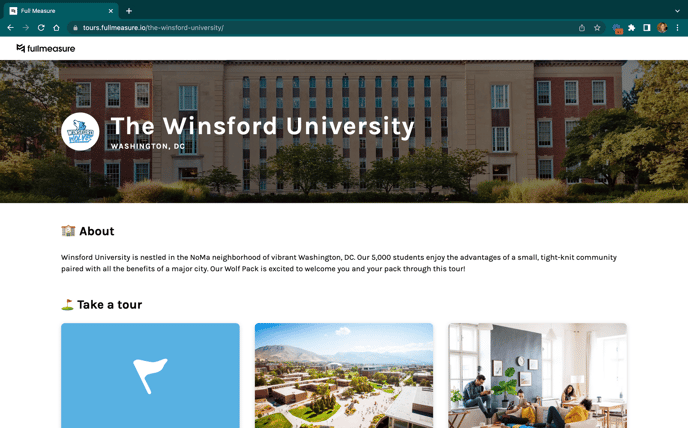
- Conclusion image: The background image that appears on the tour conclusion page after a user clicks “Finish Tour.”
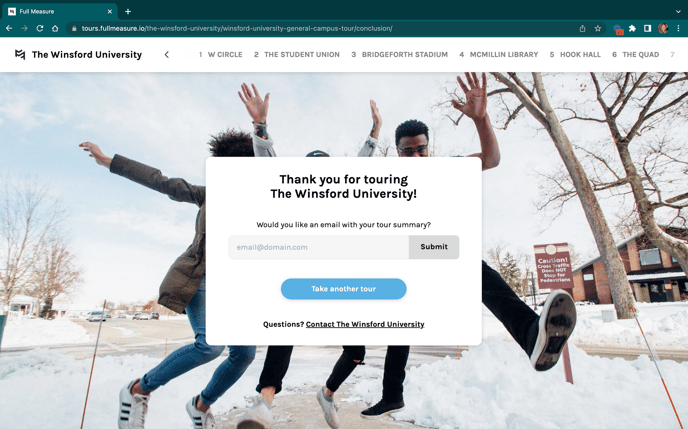
- Location: A physical stop on a campus tour. This includes buildings, spaces, or other points of interest on your campus that visitors will navigate to on their tours. Locations can be accessed by visitors as part of a personalized or curated tour.
- Content Heading: The topics talked about at each location. It is a self-contained unit of information such as “Transfer Admissions” or “Meal Cards.” We recommend between one to four content headings per location with a two to five sentence description for each heading. You can differentiate the content headings for personalized tours versus pre-made tours.
When building a tour in the platform, you'll find the content headings listed under the "All Content" tab.
- Subsection: Typically the length of a paragraph, a subsection is used to further describe a content heading. It covers a specific topic of information within a content area such as “Living Learning Communities” and “Commuter Options” under the content heading “Residence Halls.”
- Restrict from tours: An advanced setting for locations, used to prevent a location from being shown on a personalized tour. If toggled on, that location will only show up for a user when using the Augmented Reality mode for an on-campus tour.
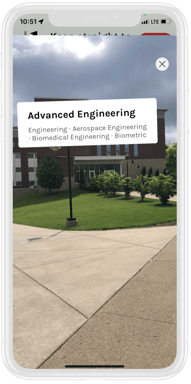
- Advanced Settings: Used to further customize a location. For each location, select if the location is wheelchair accessible, has gender neutral bathrooms, is accessible by the public and if you would like it to only show in Augmented Reality mode.
- Headline Image: The banner image for each location shown at the top of the tour-taking screen. When building a tour, if an image is a headline image, it will need to be checked off.
- Preview: Generates visitor-view of a school’s tour. Commonly used when building the initial tour and making edits.
- Publish: Publishes a tour to be viewed by the public via web and app. Used when a school initially launches their tour as well as post-launch as they make edits and updates to re-publish their tour.
.png?height=120&name=SB_Logo_Green-Charcoal-300dpi%20(1).png)