How To Upload A Contact File
Follow these instructions to upload a Contact File to the Full Measure platform.
⚠️ Wait until your Contact File is successfully uploaded in the platform before uploading your Audience File. Contacts needs to exist in the platform before they are segmented out as an audience.
Step 1: Click "People" in the left-hand navigation bar, then select "Contacts"
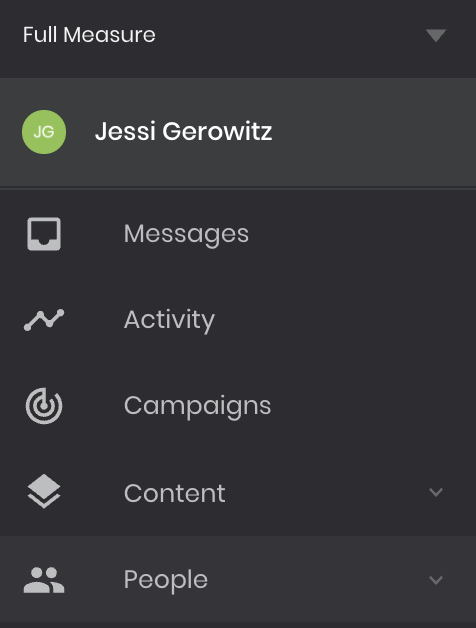
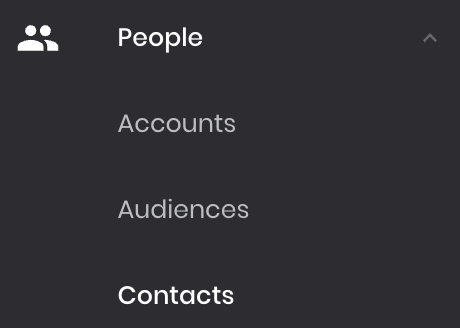
Step 2: Click the "Add" button in the bottom right-hand corner to begin uploading a new .csv Contact File
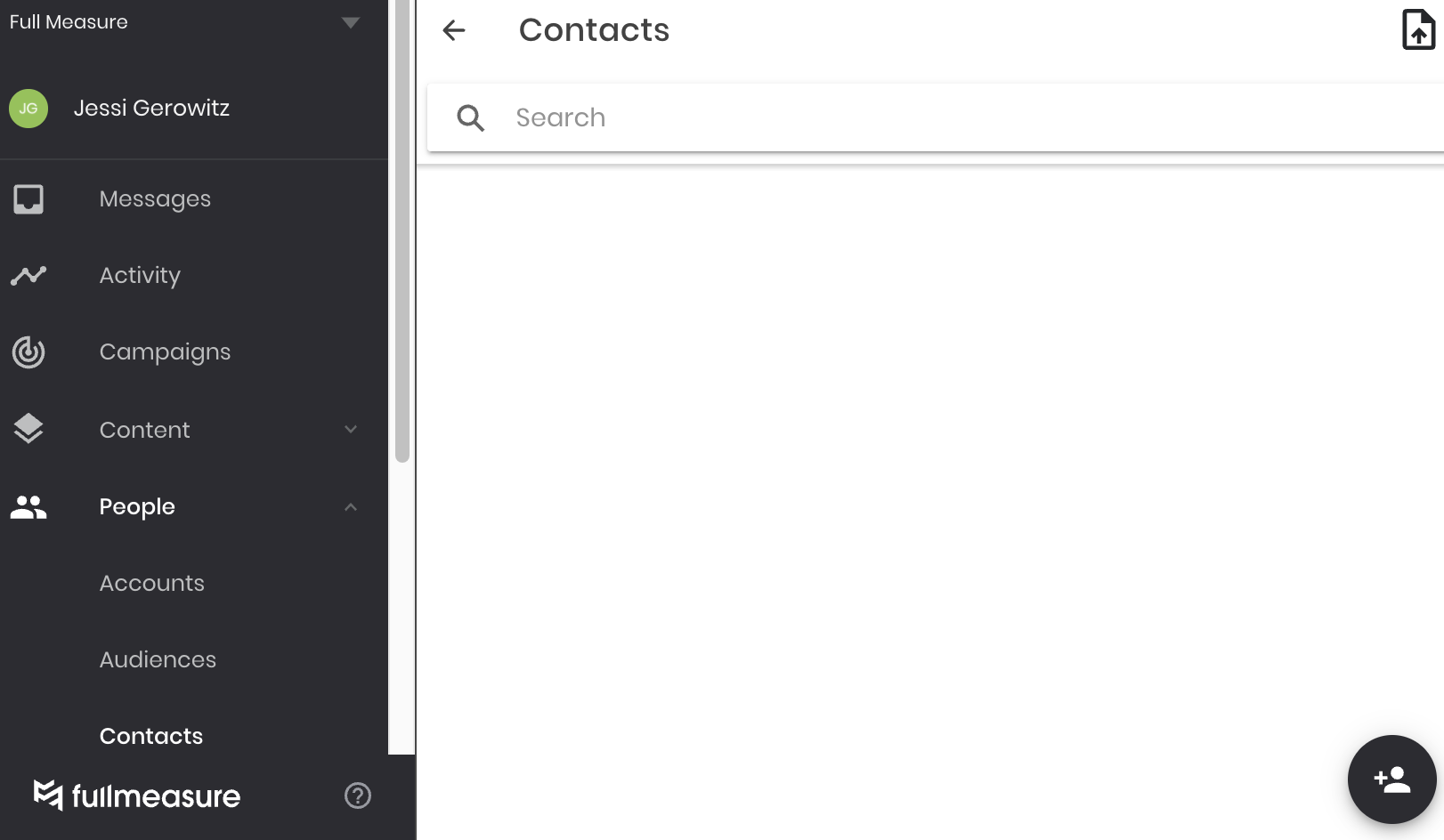
Step 3: Click "Browse Files" to upload your pre-made .csv Contact File
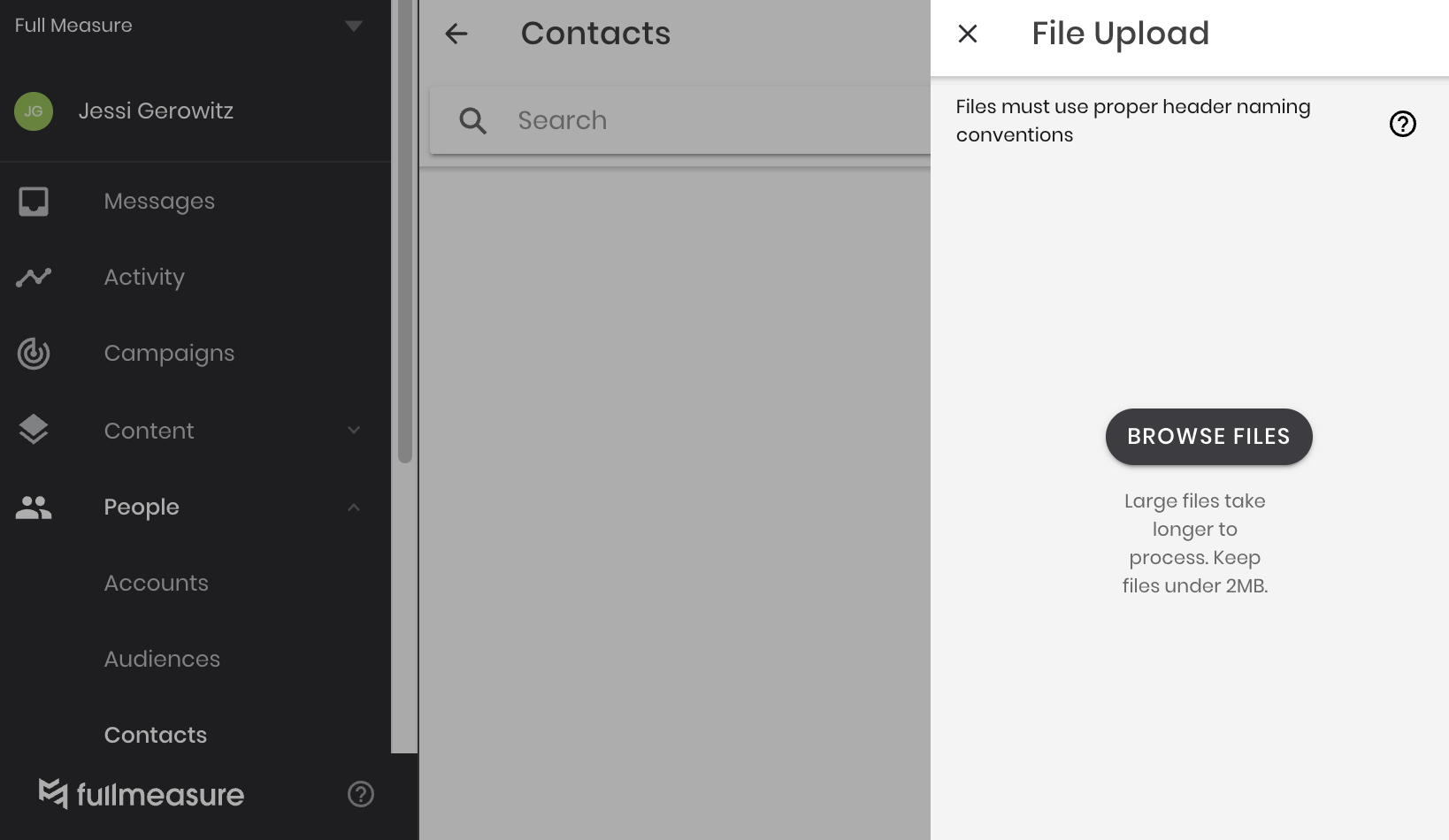
If your .csv headers do not match the required naming conventions, you'll receive an error notification
You can download a template .csv file and review the required header names by clicking the❓button
Step 4: Click the Upload File icon in the top-right corner to check the status of your contact file upload.
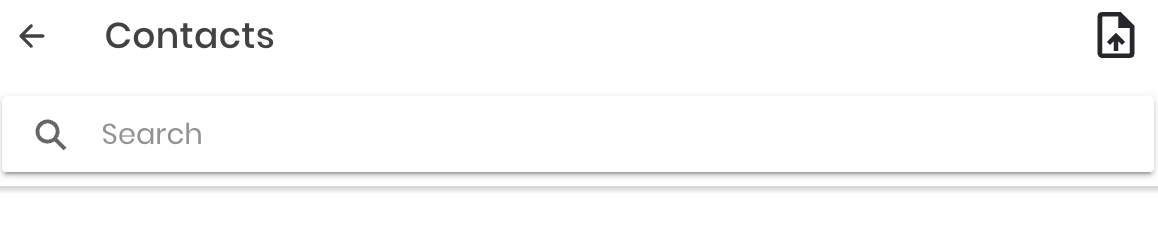
You'll now be able to view your Pending, Completed, and Failed Contact Files.
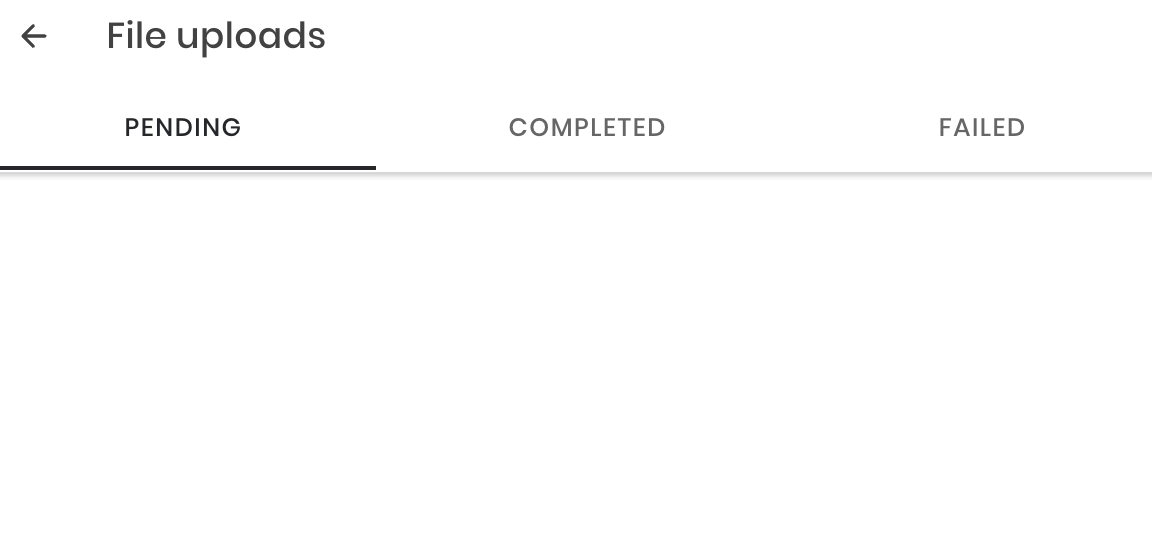
You can also message students directly in your Contact File. Select an uploaded file, and all students included will appear. Select the three dots next to their name, then click "Message" to send a direct message.
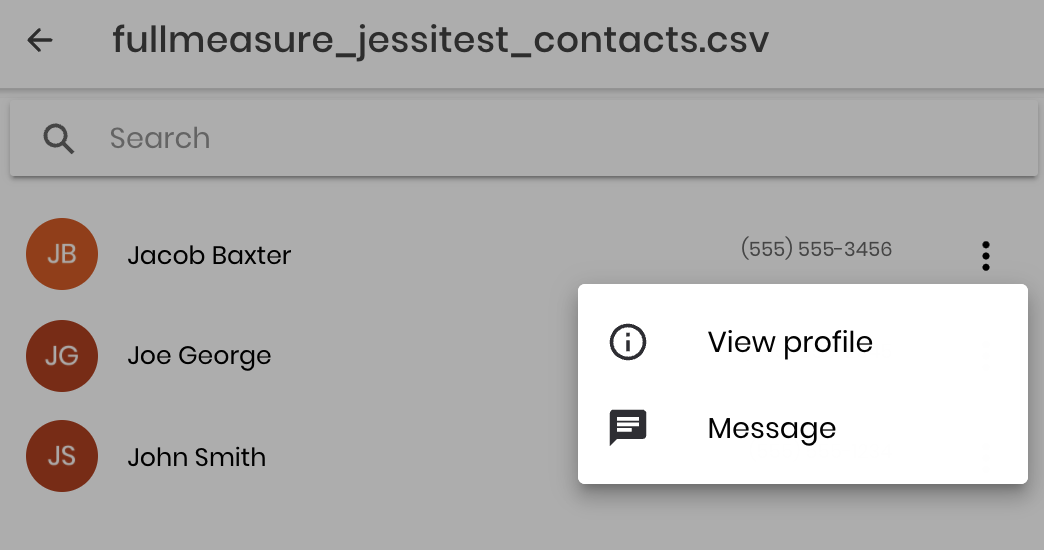
.png?height=120&name=SB_Logo_Green-Charcoal-300dpi%20(1).png)