Learn how to send your campaign as an email
Great! You've decided you would like to send your campaign as an email as well. See below for a video on how to do this:
How to edit an email campaign
Steps:
- Fill in the campaign creation template
- Click "Distribution Channels", and toggle on "Email".
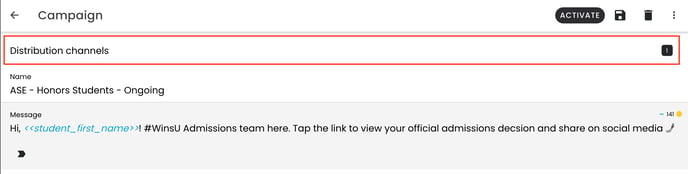
Top of campaign creation screen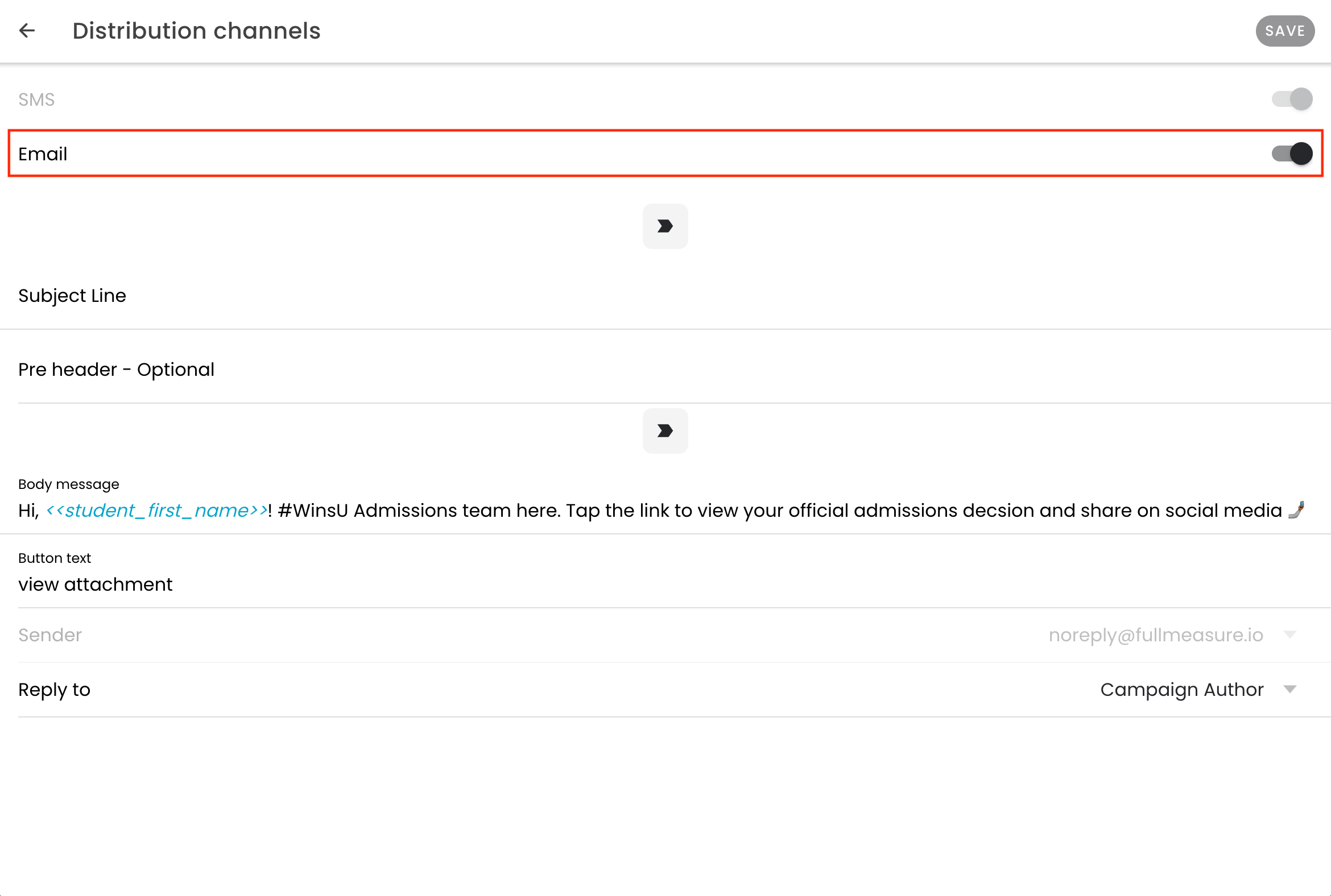 Toggle on email in distribution channels
Toggle on email in distribution channels
You cannot toggle off SMS as a distribution channel. You must send an email in conjunction with an SMS campaign.
3. Fill in the email fields:
-
Subject line: This will be the subject line of the email.
-
Pre header: This is optional. This is the preview text that will appear to the right of the subject line.

Example subject and pre header
-
Body message: This will pre-populate from your campaign message. Alter this based our best practices.
-
Button text: This will be the button at the bottom of the email that links out to the content card. Change the language to have a clear call to action.
-
Sender: Emails will always be sent from noreply@fullmeasure.io
-
Reply to:
-
This will default to "Campaign Author" (the user on the 'send from' field on the campaign). This is the best practice so you can monitor replies.
-
The second option is noreply@fullmeasure.io. This email will not be monitored.
-
4. Click "Save". You will now see that there are 2 distribution channels.

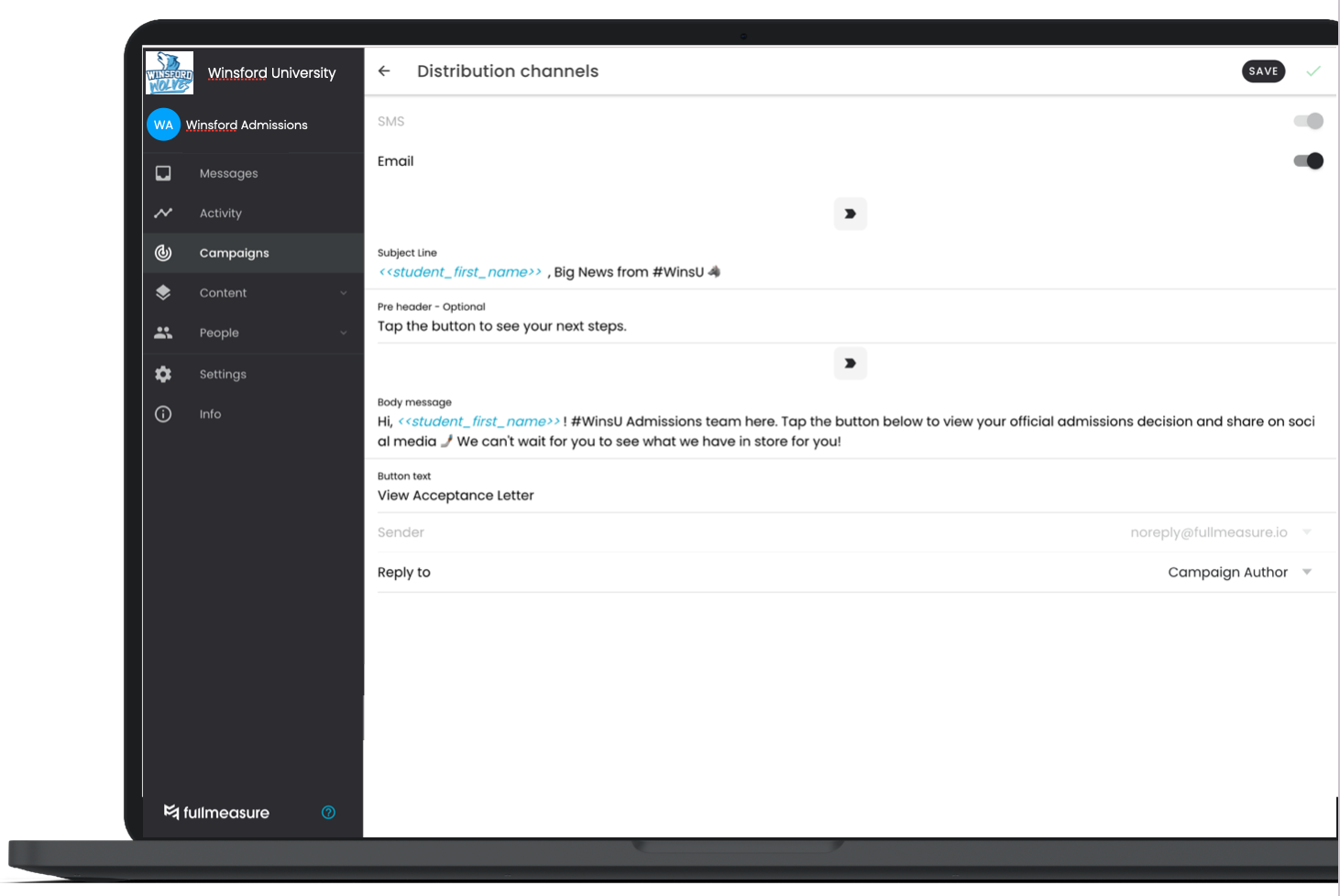
5. Once you've saved your email configuration, you can test your email alongside your SMS campaign. Follow the steps in the Testing Campaign section of the Campaign Creation section. The test email will be sent to the email address that is associated with the test recipient account.
.png?height=120&name=SB_Logo_Green-Charcoal-300dpi%20(1).png)