Templated content cards in the CVE Adoption Kit
Provide visitors with tour information and details using templated content cards. The cards included in your CVE Adoption Kit are:
- Current student video collection
- Invitation to tour
- On-campus tour information
- Post-tour information
A scrolling stream of content will be created for your content cards, unless otherwise requested. This typically includes the invitation to tour, on-campus tour information, and post-tour information content cards. This allows a visitor to seamlessly navigate from card to card based on their tour-taking stage.
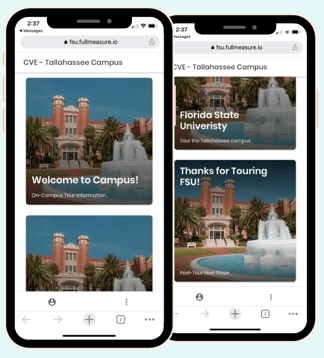
This stream of content is used for your text-in keyword, community link and QR code.
Read below for descriptions of each template and how our partners have personalized the content to drive tour traffic.
Be on the lookout for engagement button examples in each content card example 👀
Content Card 1: Current Student Video Collection
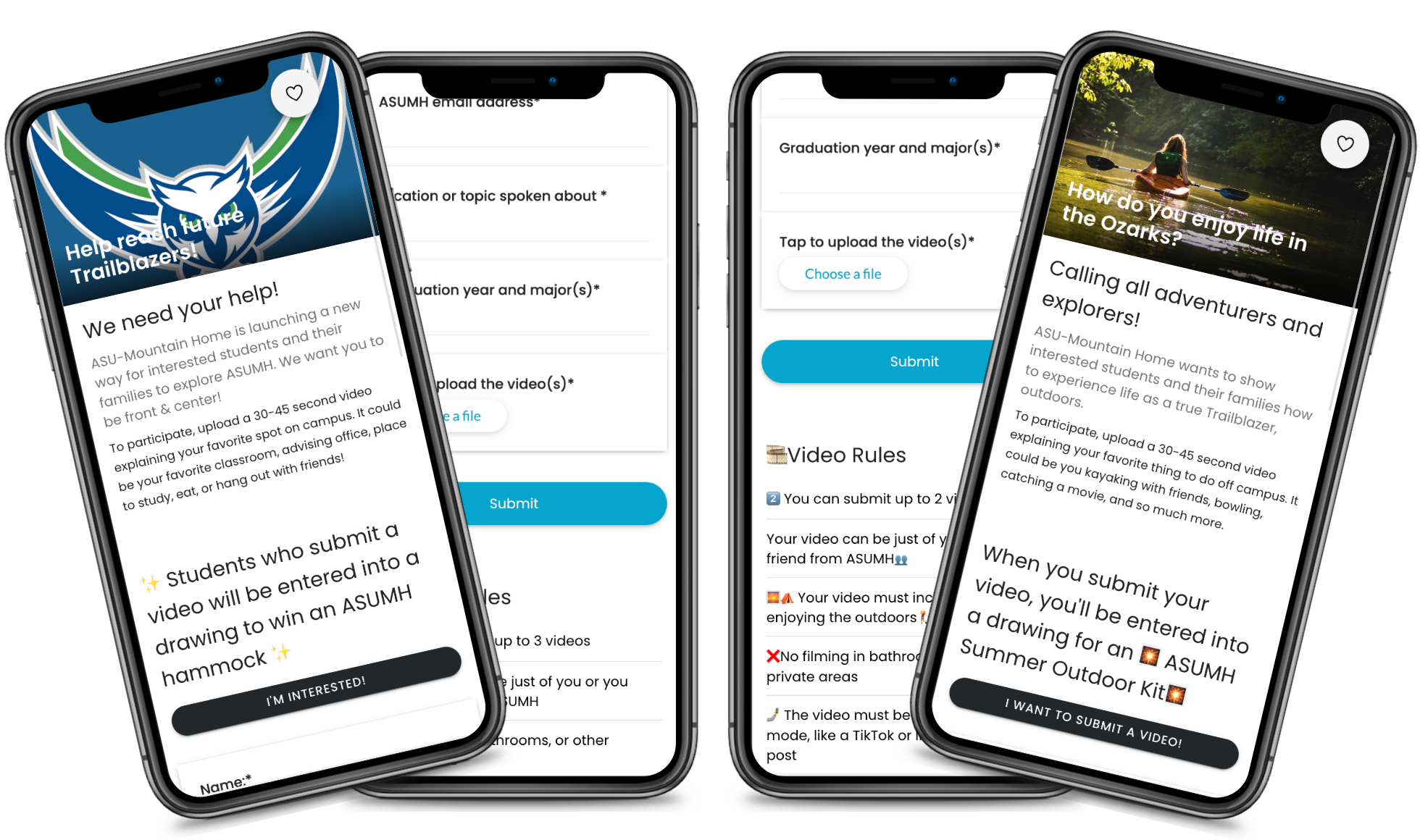
Arkansas State University-Mountain Home: Video Collection Content Cards featuring two versions for different groups, gift giveaways and custom video rules
| Goal |
What's Needed
|
How |
|
|
|
Content Card 2: Invitation to Tour
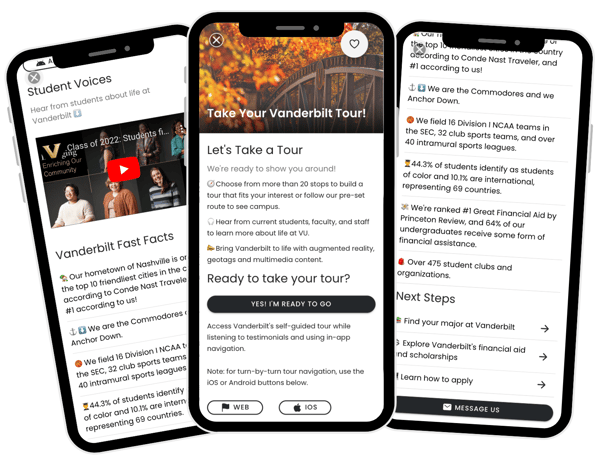
Vanderbilt University: Invitation to Tour Content Card featuring clear visuals, user generated content, and a call to action to start a conversation
| Goal |
What's Needed
|
How
|
|
|
|
Content Card 3: On-Campus Tour Information
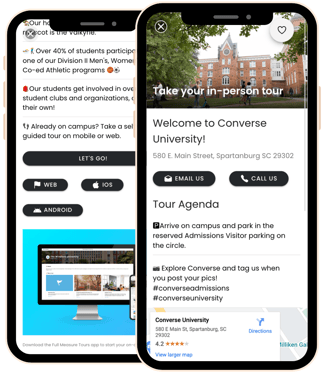
Converse University: On-Campus Content Card featuring agenda, social media tag promotion, parking map and clear call to action to contact and take a tour
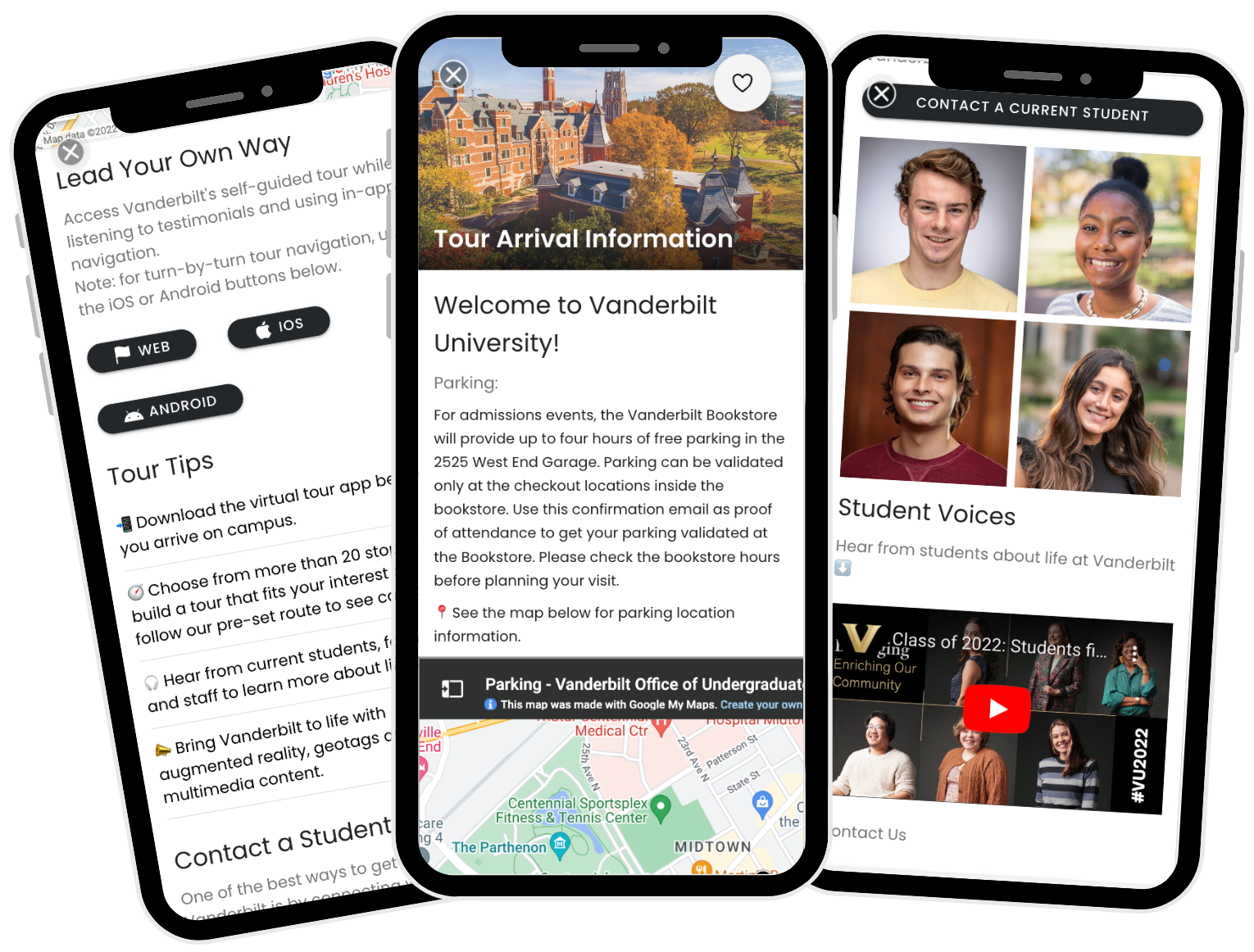
Vanderbilt University: On-Campus Content Card featuring parking map, tour tips and student tour guide information
|
Goal
|
What's Needed
|
How
|
|
|
|
Content Card 4: Post-Tour Information
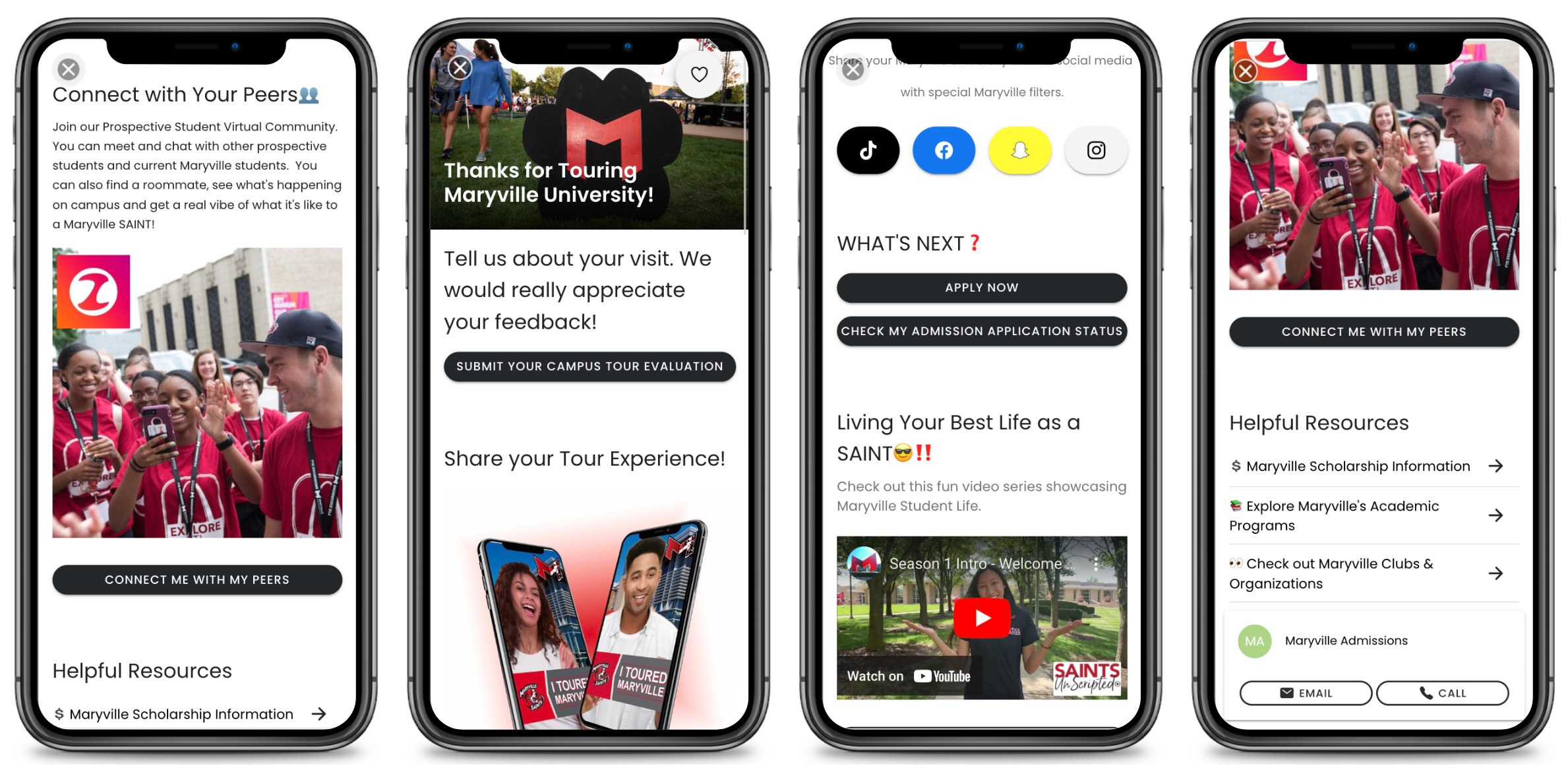
Maryville University: Post-Tour Content Card featuring a link out to their existing survey, custom augmented reality designs for social media made by Full Measure, resources, information to apply and connect with other students, and contact Admissions
Note: Maryville opted to keep their existing survey, but Full Measure will provide a standard template.
| Goal | What's Needed | How |
|
|
|
Each communication method measures a visitor's interaction differently. Read below for what is captured based on communication type:
- Outbound SMS campaign: Specific students that open message and tap on links/engagement buttons within the content card
- Text-in keyword: Will show up as "guest user". However, if requested, phone numbers that tap on links/engagement button within the content card will be provided to the institution
- QR code: Will show up as a "guest user" since there is no identifying information attached to the code when scanned
- Community link: Overall counts of people that engaged with the content
- Forms: Survey responses (if Full Measure form is used)
View the activity for your content cards in the Activity section of the platform. Read our Activity Overview article for the lowdown.
.png?height=120&name=SB_Logo_Green-Charcoal-300dpi%20(1).png)