Frequently asked questions when building a tour
Don't see your question answered below? Visit our other FAQ pages for the CVE.
In addition, reference our tour-specific glossary pages: General Tour Terms / Tour Building Terms
General Tour Building
What content should I include in my tour?
When deciding what to include in your tour, consider what makes your campus stand out, but also what students have reported wanting to learn about.
Take a look at what students are saying about virtual tours:
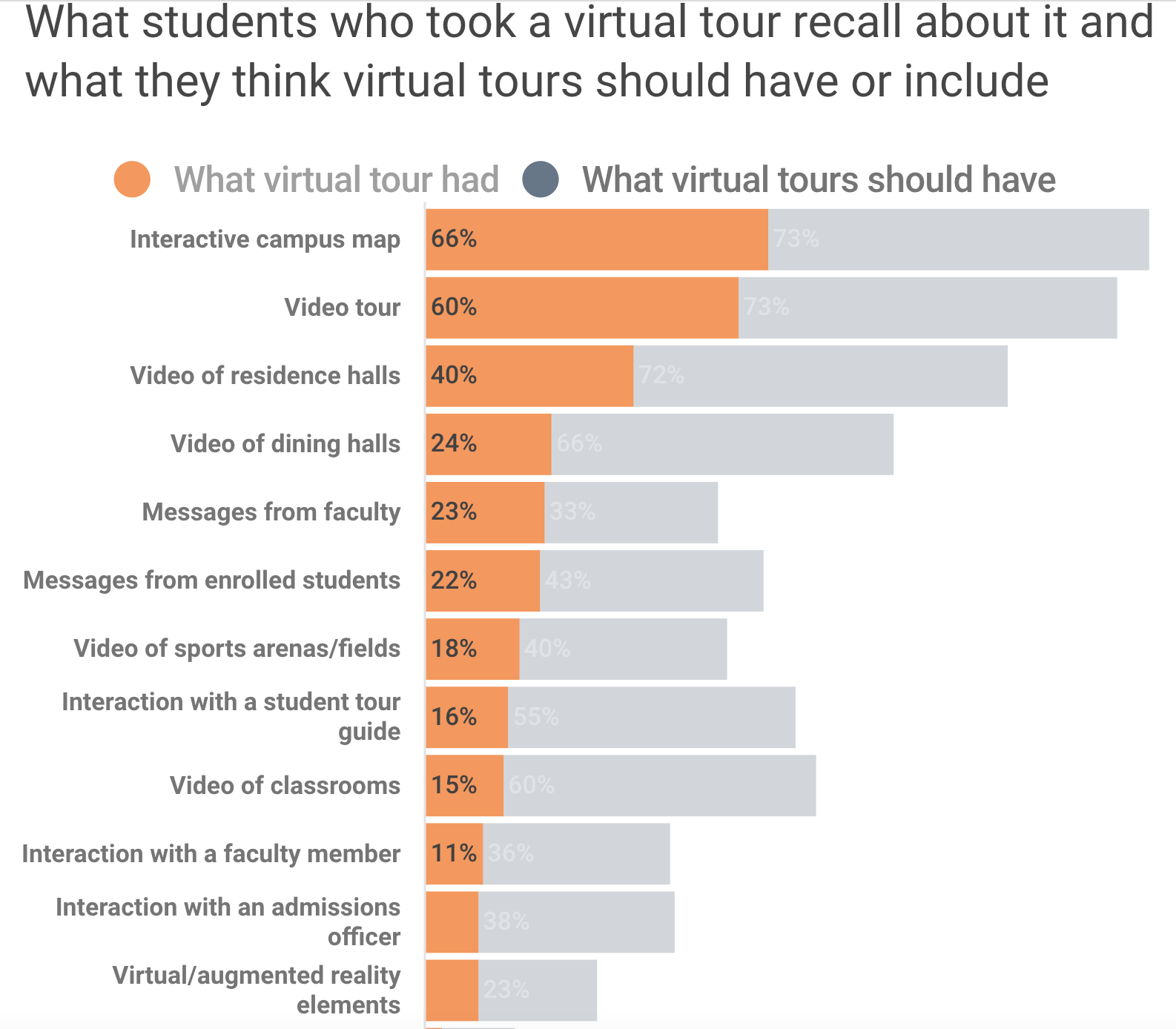
Source: Inside Higher Ed/College Pulse survey of 2,001 college students; explore the data here
How much content should I write?
- Location descriptions: ~3 to 5 sentences
- Content headings: ~4 to 6 sentences. If you find yourself writing a lot for one content heading, think about utilizing a subsection to break down the content more.
- Subsections: ~3 to 4 sentences
What tone should be used in my tour?
Avoid formal language; students love to hear fun, casual language. Content should be welcome and light.
Quick snippets of information in each content section is recommended (3 to 5 sentences) to avoid long paragraphs.
What is the difference between content headings and subsections?
Both are written pieces of content used to elaborate on a location.
- A content heading is a self-contained unit of information that does not need a lot of reference information to understand it. We recommend between 1-4 content headings per stop location.
- Content headings are tagged to created a personalized tour
- A subsection is optional. It is used to further elaborate and break down a content heading. It is usually around 5 sentences.
- Subsections are associated to content headings.
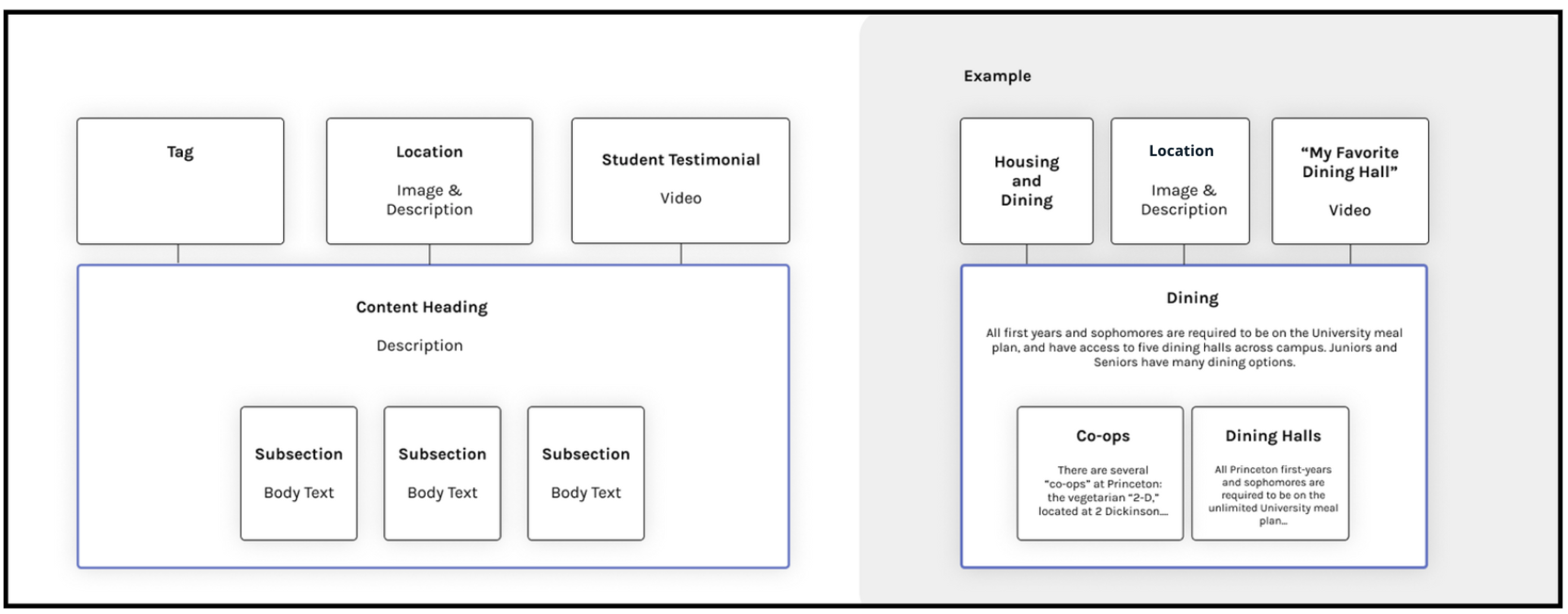
How do I get the latitude and longitude for my tour locations?
- Find your location on Google Maps
- For optimal view, switch to the "satellite" view in the bottom left-hand corner.
- Zoom in and locate the exact placement you'd like to mark for your location. This will dictate where the turn-by-turn instructions direct a visitor so think about where you will want them to stand.
- Right click and select the latitude and longitude to copy the coordinates.
- Use the coordinates in the platform (note: latitude comes first, followed by longitude). Make sure to include any negative (-) marks.
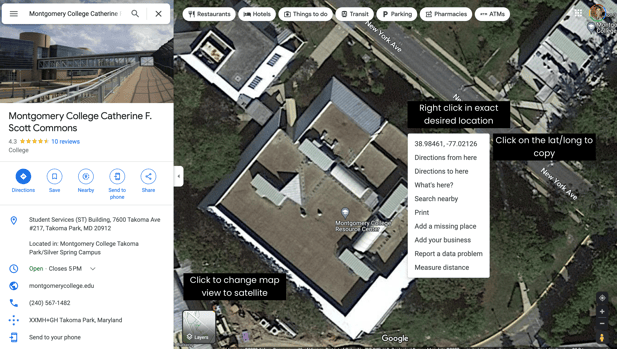
What are the image size recommendations for tour images?
- For best experience for all users: All images at least 4K resolution (3840 × 2160)
- For great experience: All images at least QHD resolution horizontally (1920px across)
- For subpar experience: All images at least HD resolution across (1280px)
How do I know what my image size is? You'll want to make sure you aren't taking a small photo and blowing the size up on the computer. This will produce a blurry, zoomed in photo. To gather the information for the photo:
1. Download the photo
2. Right click on it
3. Click "Get Info" and scroll down until you see its dimensions
4. Match the dimensions and make sure they fall within our recommendations
We recommend 3-4 pictures at each location. Make the photos varied -- external view, internal view, and pictures of students! Don't forget to add captions and an accessibility description.
Can I bulk-upload images?
At this time, institutions are unable to upload multiple images at once. Doing so, will create an error when trying to preview or publish your tour. Please upload one image at a time.
Can I change my homepage image/illustration?
Technically yes, however illustrations are manually created by our team and we encourage you to use one image and stick with it.
Are there any restrictions on the amount of content I can have?
There are no restrictions on the amount of content included. This applies to the number of curated tours, tags, locations, and tour content.
Note: Coalition for College clients are limited to 12 locations and 1 curated tour centered on the Coalition's pillars.
How often can I update my tour content?
You can update your tour content as often as you'd like! This can be as little as changing a word or as big as creating a brand new curated tour.
What kind of videos can I use?
Can we include 360 content?
How do I insert a hyperlink within a body of text?
Built in 1948, Firestone Library (https://library.princeton.edu/firestone) is the largest library on campus and has more than 70 miles of shelving.
Built in 1948, Firestone Library is the largest library on campus and has more than 70 miles of shelving.
I want to insert an emoji into body text. How do I do that?
- Mac keyboard shortcut: Press Ctrl + Cmnd + Space to pull up the emoji keyboard
- PC keyboard shortcut: Press the windows key plus the period key (Win + .)
- Copy and Paste: https://www.emojicopy.com/
The following can be reordered using the "List Order" feature:
- Curated tours
- Locations within a curated tour
The follow cannot be reordered by your team:
- Content headings*
- Subsections
- Photos
- Videos
*If you would like your content headings to be reordered, please submit a support ticket with the location name and desired content heading order.
Note: Photos and videos will appear in the order in which they are added and cannot be ordered within a location nor the general gallery on the institution tour homepage.
What does Restrict from Tours mean?
An advanced setting for locations, Restrict from Tours is used to prevent a location from being shown on a personalized tour. It will only show up for a user when using the Augmented Reality mode for an on-campus tour.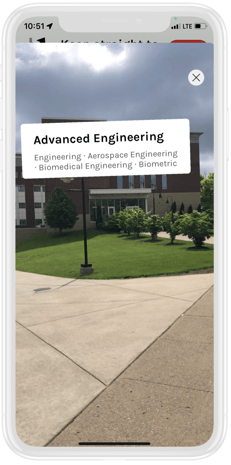
How do I preview my tour content?
- First preview requested: When you make a round of changes, click the check box in the preview section that says ‘Request Preview Update’. Shortly after, we will email you when it is updated and you can click the preview button to view. We typically are able to do this within a few hours during the work week.

- Subsequent Previews: After the initial preview is generated, update your preview as often as you would like by clicking "Open Preview" and then "Update Preview" in the top right-hand corner. It will take a few minutes to update.
I clicked on the "Request Preview Update" checkbox, why isn't my preview showing?
If this is the first time you are requesting a preview, please wait for our team to manually create your preview
How do I publish my tour(s)?
How do I update my preview?
Once you have navigated to your preview, click the "Update Preview" button in the top-right corner. An updated preview can take between 1 minutes to 5+ minutes depending on the amount of content.
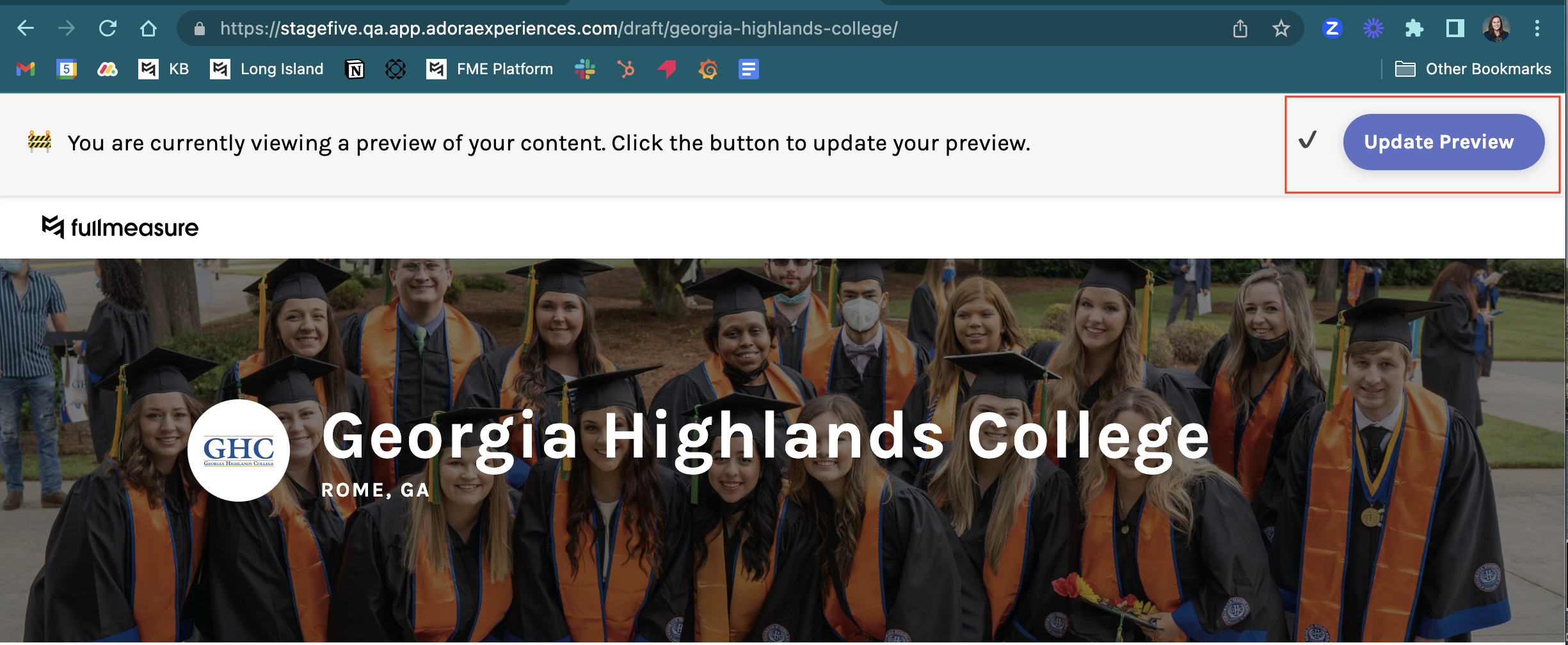
When updating my preview, I'm receiving an error. What's happening?
A preview could be producing an error for a variety of reasons, so when in doubt contact our support team for guidance. Some common triggers are:
- Videos uploaded in the incorrect format
- YouTube videos that are public or unlisted are the only video file type accepted. If another type is uploaded, such as a YouTube Shorts, this will populate an error. To convert a Shorts video to a regular YouTube video, watch this 2-minute instructional video or follow the directions below.
- Click share on Short
- Open an Incognito window (to prevent it from directly opening in app) and replace the word "Shorts" with "Watch" on URL
- When it opens as a regular video click on share and copy link
- Open an incognito tab and paste the youtu.be url
- Copy the URL from address bar directly.
- YouTube videos that are public or unlisted are the only video file type accepted. If another type is uploaded, such as a YouTube Shorts, this will populate an error. To convert a Shorts video to a regular YouTube video, watch this 2-minute instructional video or follow the directions below.
- Photos
- Make to sure to have only uploaded one photo at a time. If uploaded with more than one at a time, the tour preview will fail.
- Incorrect file type. Please make sure to stick with common file types such as .png or .jpeg/.jpg. Using a file type such as .gif, video files, or .jfif will cause an error.
- Institution Name Change
- Please do not change the name of your institution in the Tour Building Platform. Doing so will cause your tour preview to change; this includes any changes such as capitalization, adding/subtracting words, abbreviations, etc. If you need to update your name, contact your CSM or submit a support ticket.
I'm done with my tour content and ready to move into testing. What do I do now?
Click the "Ready to Publish" box on the Home Tab in your tour content portal. This will alert our team that you are ready to start testing. They will reach out to you to complete this process.
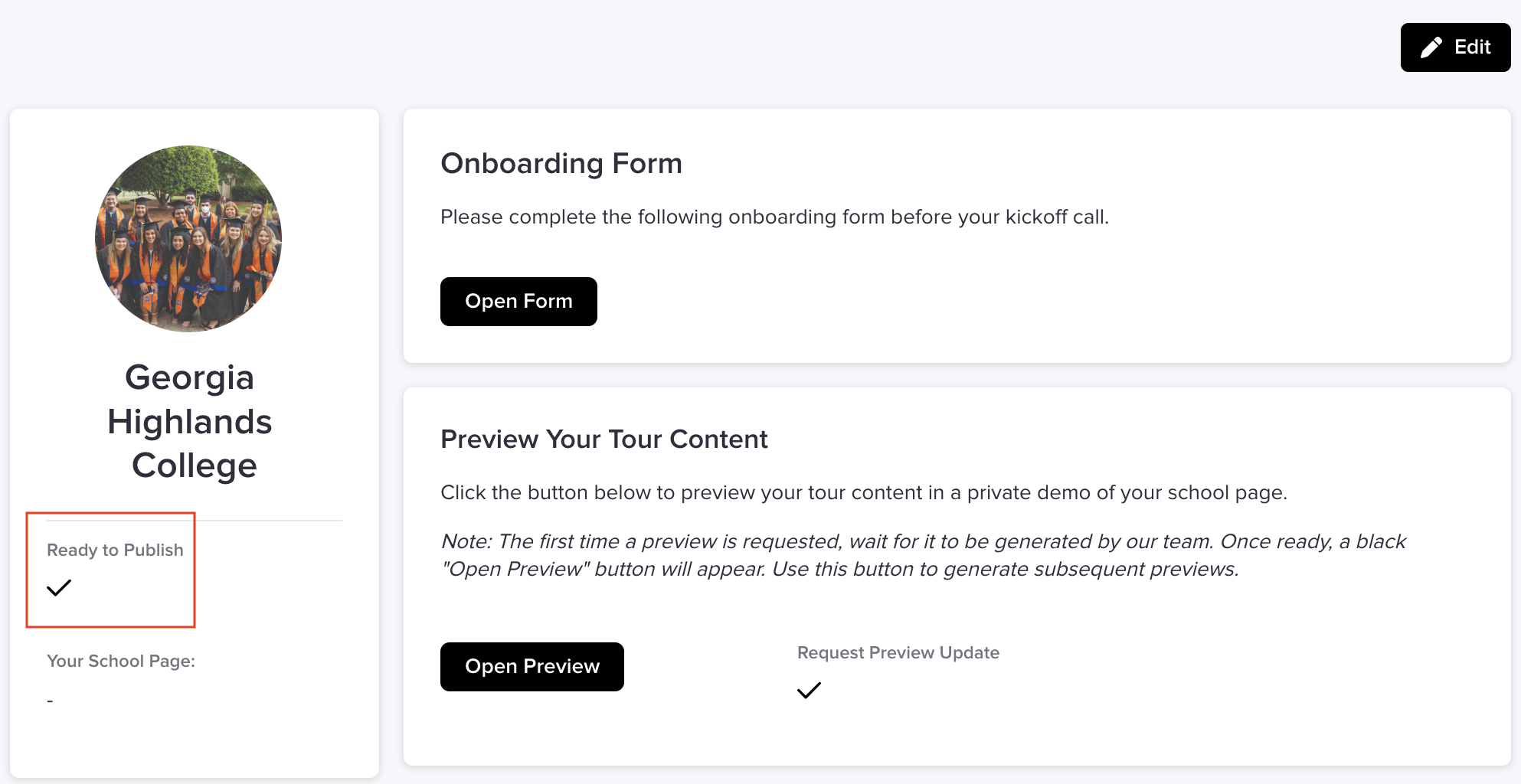
Curated Tour Building
What is a curated tour?
A curated tour (glossary here) is a pre-made tour created by the institution for a visitor to take. It typically focuses on a central theme or is geared toward a specific audience. For example, a general campus tour, a transfer student tour and a College of Business tour are all examples of curated tours.
How do I create a curated tour?
What are some suggested curated tour themes?
- Academic tours
- Examples: Engineering Tour, Nursing Tour, or the College of Education Tour
- Student life tour
- Residence hall tour
- Food tour
- Campus surrounding areas/what do to while visiting tour
- A Day in the Life of [Student]
Can I duplicate a curated tour?
No, at this time a curated tour cannot be duplicated.
I would like to create a tour in a different language. Do you do that?
We don’t translate content, but you can write a version of your content in your desired language and create a pre-made tour in the designated language! Washington University in St. Louis created two versions of their general campus tour: one in English and another in Spanish.
Stuck on where to start? Some partners have solicited help from graduate students and the specific language departments. We even had one partner who had a student create a tour in another language as part of her thesis project! No need to start from scratch!
Personalized Tour Building
What is a personalized tour?
When taking a personalized tour (glossary here), a visitor answers three questions by selecting topics they are interested in about student life, academics and general campus interests. In turn, a personalized tour is created just for them which focuses on these themes.
If I’m not setting up my personalized tour yet, should I still create tags?
Absolutely! As you think of topics that would make for useful tags, create them so that you can relate content headings to them when you are ready.
What are tags?
- Ex. Question: What academic areas are you interested in?
- Ex. Tags: Engineering, Education, Performing Arts
What are response categories?
Response Categories organize responses into categories for the Academic Areas question. For example, for the response category “Education”, tags could be “Early Childhood Education” or “Secondary Education”. This feature is optional for clients to use and needs to be toggled on with the “Organize responses into categories” button. More information here.
What tags would you suggest for each question?
Your instance will start you off with some frequently used tags, but also refer to the examples below for extra guidance.
Be strategic when creating tags to get the desired data collected about visitors and to show them the most relevant information. For example, “Core Curriculum” or “General Education” would be a better tag than a broad tag like “Academics”.
Themes: Which areas of [school name] are you interested in?
- Keep tags broad such as: admissions, athletics, campus history, traditions, student life
Areas of Study: Which academic areas are you interested in?
- This is a great place to list your academic options. Some schools use this as a space to list all of their majors; however you may want to also include academic areas that are only offered as minors. Just be sure not to overwhelm you visitors with too many options.
- Make use of response categories to divide your different offerings into categories to help your visitors sort through content. See below for an example of categories being used:

Student Life: Which areas of student life are you interested in?
- Career services, club sports, community service, financial aid, first-year experience, health and safety, housing, dining, international students, performing arts, study abroad, religious life, varsity sports
.png?height=120&name=SB_Logo_Green-Charcoal-300dpi%20(1).png)